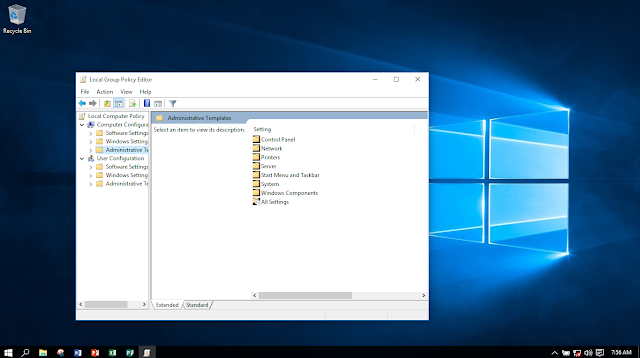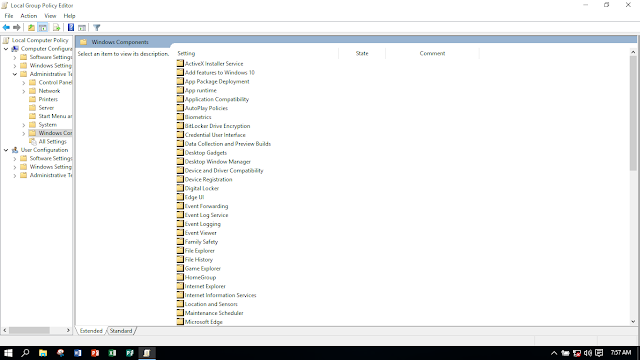Have you ever loaded your modem or source of data with bundles and within a short time of connecting to the internet you discover they are exhausted? What was the problem?
A computer or laptop whose automatic update is not disabled is prone to consume a lot of data as it will be updating application every time it is connected to the internet.
Before, we give clients permission to connect their computers or laptops to our WiFi we must disable them automatic update. This is how it is done.
Go to search on your computer or laptop and search for edit group policy as shown below.

On the above page click windows update and you will be directed to the below page.

On the above page we will disable Configure Automatic Updates and Defer Upgrade. Click Configure Automatic Updates as shown below.

On the above page, double click Configure Automatic Updates and you will be directed to the below page.

On the above page click Disabled, then click Apply and then click ok and you will be directed to the below page.

Note, on the above page Configure Automatic Updates is now disabled. Let us do the same to Defer Upgrade. Click Defer Upgrade as shown below.

On the above page, double click Defer Upgrade and you will be directed to the below page.

On the above page click Disabled, then click Apply and then click ok and you will be directed to the below page.

We are done. We have now disabled Configure Automatic Updates and Defer Upgrade.
The device cannot now consume data abnormally.
A computer or laptop whose automatic update is not disabled is prone to consume a lot of data as it will be updating application every time it is connected to the internet.
Before, we give clients permission to connect their computers or laptops to our WiFi we must disable them automatic update. This is how it is done.
Go to search on your computer or laptop and search for edit group policy as shown below.

On the above page click windows update and you will be directed to the below page.

On the above page we will disable Configure Automatic Updates and Defer Upgrade. Click Configure Automatic Updates as shown below.

On the above page, double click Configure Automatic Updates and you will be directed to the below page.

On the above page click Disabled, then click Apply and then click ok and you will be directed to the below page.

Note, on the above page Configure Automatic Updates is now disabled. Let us do the same to Defer Upgrade. Click Defer Upgrade as shown below.

On the above page, double click Defer Upgrade and you will be directed to the below page.

On the above page click Disabled, then click Apply and then click ok and you will be directed to the below page.

We are done. We have now disabled Configure Automatic Updates and Defer Upgrade.
The device cannot now consume data abnormally.