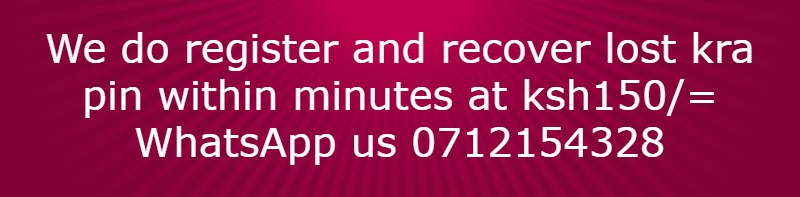Step 1
After you have written your document, ensure all the heading you want to appear on your table of content are formatted well. This includes ensuring each heading is formatted as a heading. To do this highlight or select the heading you want to format, then go to home tab on your word document, then to styles and choose the heading you want. In this case I have first chosen heading 2 as shown below.Repeat the above step for all the heading you want to appear on your table of content. Ensure you choose the headings as appropriate. As shown below I have used heading 3 in formatting all the numbered headings. (Once you choose the heading you want you can proceed to number your heading, make them bold and change their color)
Step 3
After you are through with formatting your headings, you can now make your document to look formal by selecting or highlighting all of it, then choose New Times Roman or the theme font you want, font size let it be 12 and line spacing 2 or double. Also, while the text is highlighted remember to right click it and go to paragraph, click it and ensure spacing before and after is both zero as shown below, then click ok.
Step 4
After that insert a space before the first heading or click where you want your table of content to appear. Then go to references tab, then click table of content and choose either Automatic Table 1 or Automatic Table 2 as shown below.
Step 5
After you have followed the above steps you will have a table of content as shown below and that is the right procedure.