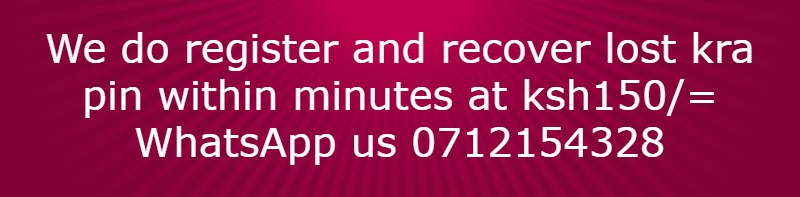Font Group
The font section contains tools that format your text, including changing font and text size, bold/italicize/underline text, strikethrough, sub- or superscript, highlighting or changing text color, adding text effects, and changing case.
Changing Font
Click the left-hand drop-down menu to change font. Scroll to view all available theme fonts and click to select your choice.
To change theme font of existing text, highlight the text first, then click the drop-down menu and select the desired theme font.
Change Font Size
Click the right-hand drop-down menu to change the text (font) size. Select the desired size, or click in the text box to manually type a specific size.
You can also use the icons to the right of the text box to either increase text size (A^ ) or decrease text size (Av).
To edit existing text, select the text before changing the size.
Bold: select the B to type bolded text. To bold existing text, select the text first, then select the B
Italicize: select the I to type italicized text. To italicize existing text, select the text first, then select the I.
Underline: select the U to underline text as you type. To underline existing text, select the text, then select the U. To change the style or color of the underline, select the drop-down menu and choose the desired style.
Highlighting: Select the existing text that you wish to highlight and click the highlighter icon. To change the color of the highlighter, click the drop-down menu and select the desired color.
Changing text color: Select the drop-down menu by the text color icon and choose a theme color, standard color, or customize the shade by clicking more colors. To change the color of existing text, select the text first, then choose the color.
Changing Text Case: To change text case, select the drop-down menu by the Aa icon and choose from Sentence case, lowercase, UPPERCASE, Capitalize Each Word, or tOGGLE cASE. To change the case of existing text, select the text first and then choose the desired case.
The font section contains tools that format your text, including changing font and text size, bold/italicize/underline text, strikethrough, sub- or superscript, highlighting or changing text color, adding text effects, and changing case.
Changing Font
Click the left-hand drop-down menu to change font. Scroll to view all available theme fonts and click to select your choice.
To change theme font of existing text, highlight the text first, then click the drop-down menu and select the desired theme font.
Change Font Size
Click the right-hand drop-down menu to change the text (font) size. Select the desired size, or click in the text box to manually type a specific size.
You can also use the icons to the right of the text box to either increase text size (A^ ) or decrease text size (Av).
To edit existing text, select the text before changing the size.
Bold: select the B to type bolded text. To bold existing text, select the text first, then select the B
Italicize: select the I to type italicized text. To italicize existing text, select the text first, then select the I.
Underline: select the U to underline text as you type. To underline existing text, select the text, then select the U. To change the style or color of the underline, select the drop-down menu and choose the desired style.
Highlighting: Select the existing text that you wish to highlight and click the highlighter icon. To change the color of the highlighter, click the drop-down menu and select the desired color.
Changing text color: Select the drop-down menu by the text color icon and choose a theme color, standard color, or customize the shade by clicking more colors. To change the color of existing text, select the text first, then choose the color.
Changing Text Case: To change text case, select the drop-down menu by the Aa icon and choose from Sentence case, lowercase, UPPERCASE, Capitalize Each Word, or tOGGLE cASE. To change the case of existing text, select the text first and then choose the desired case.