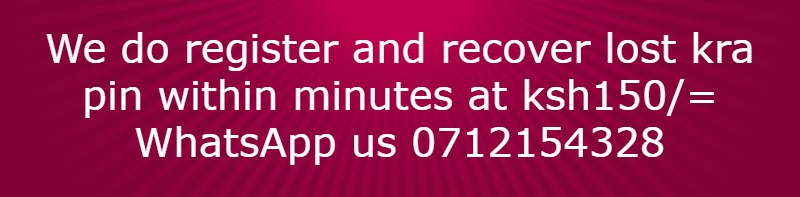How to Create a New Word Document
1. Click the File tab
2. Click New
3. Click Blank Document
Navigating a Word Document
The following table lists ways to navigate in a document using your keyboard to move the insertion point (cursor) in an active document;
To Display Different Views on Word
1. Click the View tab
2. Click on the desired view View Options
3. Click a View button on the View Toolbar in the lower right corner of the Status Bar
Read Mode: Displays as much of the content of the document as will fit in the screen.
Print Layout View: Shows a document as it appears on a printed page.
Web Layout View: Shows a document as it appears in a web browser.
Outline View: Shows the structure of a document, which consist of heading and body text.
Draft View: Displays the content of a document with a basic layout.
Selecting Text in Word
1. Select a word: Click and drag or double-click on the word
2. Select a sentence: Click and drag or click in the sentence while holding down the CTRL key
3. Select a paragraph: Click and drag or triple-click in the paragraph or double-click in the selection area to the left of the paragraph
4. Select a block of text: Click and drag or click to the left of the first word, hold down the SHIFT key, and then immediately click to the right of the last word
5. Select a line: Click and drag or click in the selection to the left of the line
6. Select an entire document: Triple-click in the selection area or hit the CTRL + A keys
Deleting Text in Word
When deleting text in your document you can either use the Delete key or the Backspace key.
The Delete key deletes text to the right of your cursor while the Backspace key deletes text to the left of your cursor.
1. Click the File tab
2. Click New
3. Click Blank Document
Navigating a Word Document
The following table lists ways to navigate in a document using your keyboard to move the insertion point (cursor) in an active document;
To Display Different Views on Word
1. Click the View tab
2. Click on the desired view View Options
3. Click a View button on the View Toolbar in the lower right corner of the Status Bar
Read Mode: Displays as much of the content of the document as will fit in the screen.
Print Layout View: Shows a document as it appears on a printed page.
Web Layout View: Shows a document as it appears in a web browser.
Outline View: Shows the structure of a document, which consist of heading and body text.
Draft View: Displays the content of a document with a basic layout.
Selecting Text in Word
1. Select a word: Click and drag or double-click on the word
2. Select a sentence: Click and drag or click in the sentence while holding down the CTRL key
3. Select a paragraph: Click and drag or triple-click in the paragraph or double-click in the selection area to the left of the paragraph
4. Select a block of text: Click and drag or click to the left of the first word, hold down the SHIFT key, and then immediately click to the right of the last word
5. Select a line: Click and drag or click in the selection to the left of the line
6. Select an entire document: Triple-click in the selection area or hit the CTRL + A keys
Deleting Text in Word
When deleting text in your document you can either use the Delete key or the Backspace key.
The Delete key deletes text to the right of your cursor while the Backspace key deletes text to the left of your cursor.