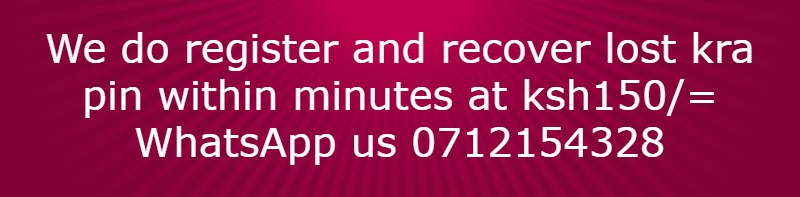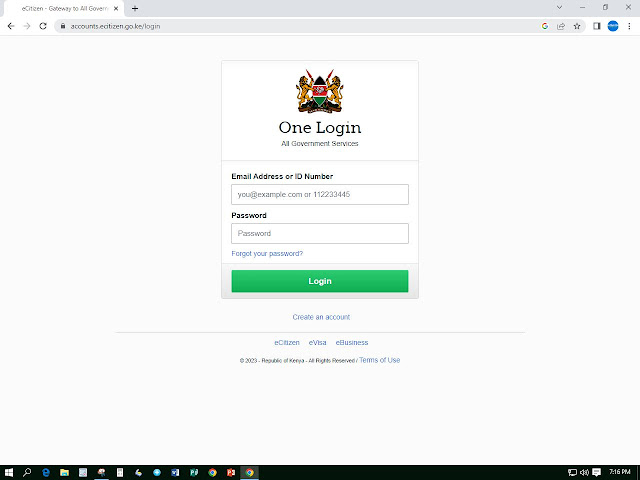Go to your browser and search ecitizen login (https://accounts.ecitizen.go.ke/login). Once there, login using your id number and your password. If you have not registered on ecitizen you start by registering.
You will be directed to where you will see Police Clearance certificate, click or tap it.
Where you will be directed you will find ownership, select your application and click next.
You will be directed to instruction page, read them and then click or tap next.
Once, you have chosen your area and location tap or click complete on the same page. You are directed to a page where you make a payment of ksh1050/=. Choose the method you want to use to pay, say Mpesa, go to your phone and pay.
Note: You cannot split the amount to pay. Two, the account number is capital alphabets in case you decide to use the paybill number.
Once you have paid click complete. You will be directed to a page where you will download the receipts for payments and C24 form for finger print capture. Print 2 government copies receipts and C24 form on both sides. Take them to the nearest police station accompanied by a copy of your id.
Once you have paid click complete. You will be directed to a page where you will download the receipts for payments and C24 form for finger print capture. Print 2 government copies receipts and C24 form on both sides. Take them to the nearest police station accompanied by a copy of your id.
The finger print officer at the station will capture your fingerprint and stamp one receipt and give it back to you. Now wait for around 2 weeks or the time you will receive an SMS from DCI informing you that your certificate is ready, that is when you login again on ecitizen and proceed to where you download the certificate. Meanwhile, you can be using the receipt with the police stamp as you wait for the certificate. That is it and the process can be done on your phone.