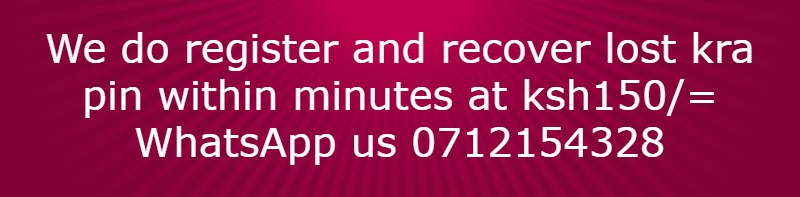Of late the normal way of using online form while registering a KRA PIN has not been working. The alternative way is to use upload form. This is how you go about it.
Watch on YouTube here
Go to itax using the link https://itax.kra.go.ke/KRA-Portal/ as shown below.

On the above page on tax payer type select individual and on mode of registration select upload form as shown below.

On the above page click next and you will be directed to the page below.

On the above page download the excel form by clicking click here to download individual registration form (excel). A zipped folder will download on your download folder as shown below.

Click and then right click the zipped folder above as shown below.

Note: If you have not installed WinRar application on your computer or laptop you will see a normal zipped folder. For that case you need to right click it and extract all
On the above page click Extract to Individual_Registration_XLSX and you will be directed to the below page.

On the above page, open the excel inside the extracted folder as shown below.

On the above page fill address, mobile number, email and the other marked areas. Then scroll down as shown below.

On the above page fill the marked area and then click next and you will be directed to the page below.

We do not fill anything on the above page. Click section E agent details at the bottom of the page and you will be on the below page.

On the above page click OK and go to your documents folder and you will find a zipped folder as shown below.

The above folder is what you will now upload to the itax system together with a scan copy of the id both sides.
Note: It is not a must you scan the id. You can take its photo both sides and use Word or Publisher to arrange them on one page and save it as a PDF as shown below.

Now go back to itax on the below page.

On the above page fill the applicant name, upload the form in your documents folder, attach id in pdf format as supporting document, tick the terms and conditions box and answer the security question. Then click submit and you will see a pop message as below.

On the above page click OK and wait for the documents to be uploaded. After the documents are uploaded you will get the KRA PIN as shown below.
Go to itax using the link https://itax.kra.go.ke/KRA-Portal/ as shown below.

On the above page on tax payer type select individual and on mode of registration select upload form as shown below.

On the above page click next and you will be directed to the page below.

On the above page download the excel form by clicking click here to download individual registration form (excel). A zipped folder will download on your download folder as shown below.

Click and then right click the zipped folder above as shown below.

Note: If you have not installed WinRar application on your computer or laptop you will see a normal zipped folder. For that case you need to right click it and extract all
On the above page click Extract to Individual_Registration_XLSX and you will be directed to the below page.

On the above page, open the excel inside the extracted folder as shown below.

On the above page fill address, mobile number, email and the other marked areas. Then scroll down as shown below.

On the above page fill the marked area and then click next and you will be directed to the page below.

We do not fill anything on the above page. Click section E agent details at the bottom of the page and you will be on the below page.

On the above page click OK and go to your documents folder and you will find a zipped folder as shown below.

The above folder is what you will now upload to the itax system together with a scan copy of the id both sides.
Note: It is not a must you scan the id. You can take its photo both sides and use Word or Publisher to arrange them on one page and save it as a PDF as shown below.

Now go back to itax on the below page.

On the above page fill the applicant name, upload the form in your documents folder, attach id in pdf format as supporting document, tick the terms and conditions box and answer the security question. Then click submit and you will see a pop message as below.

On the above page click OK and wait for the documents to be uploaded. After the documents are uploaded you will get the KRA PIN as shown below.