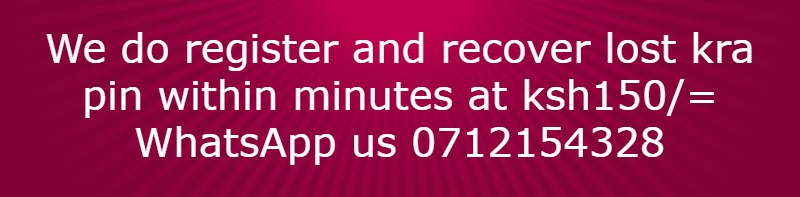This is how individuals who are employed and are deducted tax per month by the employer are supposed to file their KRA returns.
Go to itax using the link https://itax.kra.go.ke/KRA-Portal/ and you will be directed to the webpage below.

On the above webpage enter your KRA pin number and click continue and you will be directed to the below page.

On the above page enter your itax password and answer the security stamp question, and then click login and you will land on the below webpage.

On the above webpage click returns as shown below

On the above webpage click ITR For Employment Income only and you will be directed to the below page.

On the above webpage enter the dates and choose Yes as shown below

On the above webpage, once you enter the dates (01/01/2021) and choose yes click next and you will be directed to the page below.

On the above webpage answer all the questions on Return Information as shown below

Go to itax using the link https://itax.kra.go.ke/KRA-Portal/ and you will be directed to the webpage below.

On the above webpage enter your KRA pin number and click continue and you will be directed to the below page.

On the above page enter your itax password and answer the security stamp question, and then click login and you will land on the below webpage.

On the above webpage click returns as shown below

On the above webpage click ITR For Employment Income only and you will be directed to the below page.

On the above webpage enter the dates and choose Yes as shown below

On the above webpage, once you enter the dates (01/01/2021) and choose yes click next and you will be directed to the page below.

On the above webpage answer all the questions on Return Information as shown below

Once you answer the above questions correctly click next and you will be directed to the webpage below.

On the above page you will see PIN of employer, employer name, the income earned, click next and you will land on the below webpage.

On the above page you will see the KRA Pin of employer, employer name, taxable salary, tax payable and the relief (the one circled red). Note the value of relief because we will use it somewhere. Click next and you will be directed to the below page.

On the above webpage click next and you will be taken to the below webpage.

On the above webpage enter the value of Personal relief we have carried from the previous step. If the return you are filing is for a person employed by private company or organization you will need to have the amount of defined contribution from the P9. This is because the value at Tax Due/Refund at the bottom of the webpage must be zero or a value close to zero.
If you do not have a P9 of the individual you are filing the return, find a number that when entered on the defined contribution slot will result to zero or a number close to zero at Tax Due/Refund slot.
Note: For government employed individuals you do not enter anything on the defined contribution slot.
Once you have balanced the above webpage click submit and you will be taken to the below page if the value at Tax Due/Refund is not zero.
Note: If the Tax Due/Refund result is Zero you will skip the two steps below.

On the above page fill the bank details as shown below

Note: I have given the MPESA details of the individual who is filing the return. KRA claims that it can return the excess tax deducted in this case 0.12 but things on the ground are different. Once you have entered the bank details go back to the below webpage.

On the above page click submit and a pop up will appear as shown below.

On the above webpage click OK and you will be directed to the below page.

On the above webpage click Download Returns Receipt and you will get the below receipt in your download folder.

We are done. Hope you have learnt something.

On the above page you will see PIN of employer, employer name, the income earned, click next and you will land on the below webpage.

On the above page you will see the KRA Pin of employer, employer name, taxable salary, tax payable and the relief (the one circled red). Note the value of relief because we will use it somewhere. Click next and you will be directed to the below page.

On the above webpage click next and you will be taken to the below webpage.

On the above webpage enter the value of Personal relief we have carried from the previous step. If the return you are filing is for a person employed by private company or organization you will need to have the amount of defined contribution from the P9. This is because the value at Tax Due/Refund at the bottom of the webpage must be zero or a value close to zero.
If you do not have a P9 of the individual you are filing the return, find a number that when entered on the defined contribution slot will result to zero or a number close to zero at Tax Due/Refund slot.
Note: For government employed individuals you do not enter anything on the defined contribution slot.
Once you have balanced the above webpage click submit and you will be taken to the below page if the value at Tax Due/Refund is not zero.
Note: If the Tax Due/Refund result is Zero you will skip the two steps below.

On the above page fill the bank details as shown below

Note: I have given the MPESA details of the individual who is filing the return. KRA claims that it can return the excess tax deducted in this case 0.12 but things on the ground are different. Once you have entered the bank details go back to the below webpage.

On the above page click submit and a pop up will appear as shown below.

On the above webpage click OK and you will be directed to the below page.

On the above webpage click Download Returns Receipt and you will get the below receipt in your download folder.

We are done. Hope you have learnt something.