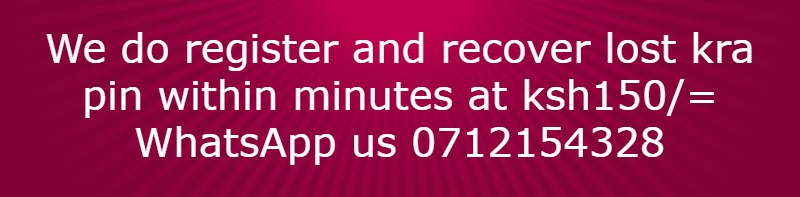Requirements
- Publisher application
STEP 1
Open
publisher application as shown below.
STEP 2
Click built in and choose calendar as shown below.
STEP 3
Select the template you want to use. For this case I have chosen linear Accent template as shown below.
STEP 4
While on the same page, go to the right side of the page where we have a menu going down. On that menu choose Page size = portrait, timeframe = one year per page, then set calendar date as from January 2022 and end date as December 2022, then click create. You will have something as shown below.
STEP 5
Remove all the unwanted text on the above page as shown below.
STEP 6Choose the size of the paper you want on the page design (in this case I have chosen A3 size). Choose the colors, font theme and size of your text as you wish. Insert pictures and text boxes and write the text you want to appear on your calendar as shown below. (Remember to remove the background of you pictures. If you do not know how refer to my past article on how to design a professional poster)
STEP 7
Once you are done, save your work as pdf and you will have a calendar ready for printing as shown below.
If you want a design of a calendar or a poster talk to us!