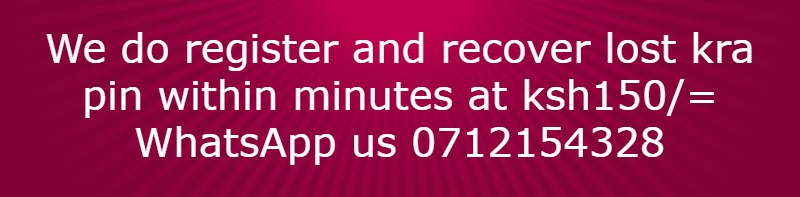2. Ribbon: An area across the top of the screen that makes almost all the capabilities of Word available in a single area.
3. Tabs: An area on the Ribbon that contains buttons that are organized in groups. The default tabs are Home, Insert, Design, Layout, References, Mailings, Review and View
4. Title Bar: A horizontal bar at the top of an active document. This bar displays the name of the document and application. At the right end of the Title Bar is the Minimize, Maximize and Close buttons.
5. Groups: A group of buttons on a tab that are exposed and easily accessible.
6. Dialog Box Launcher: A button in the corner of a group that launches a dialog box containing all the options within that group.
7. Status Bar: A horizontal bar at the bottom of an active window that gives details about the document.
8. View Toolbar: A toolbar that enables, adjusts, and displays different views of a document.
9. Zoom: Magnifies or reduces the contents in the document window.
10. Quick Access Toolbar: A customizable toolbar at the top of an active document. By default the Quick Access Toolbar displays the Save, Undo, and Repeat buttons and is used for easy access to frequently used commands. To customize this toolbar, click on the drop down arrow and select the commands you want to add.
11. Tell Me: This is a text field where you can enter words and phrases about what you want to do next and quickly get to features you want to use or actions you want to perform. You can also use Tell Me to find help about what you're looking for, or to use Smart Lookup to research or define the term you entered.
12. Contextual Tabs are designed to appear on the Ribbon when certain objects or commands are selected. These tabs provide easy access to options specific to the selected object or command. For example, the commands for editing a picture will not be available until the picture is selected, at which time the Picture Tools tab will appear.